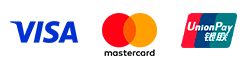- Default login: for Linux operating systems - root, for Windows - Administrator.
- For virtual machines with Debian, Fedora, FreeBSD:
If there is no possibility to customize guest OS for the template, the password can be viewed in the description of the template (Description).
In the Compute section of the Virtual Machines item select the desired one and click on Details.
- The password will be specified in the General tab, in the Descriptions field.
- For other virtual machine templates
If guest OS in the template can be customized (change virtual machine OS settings to match those set in vCloud Director control panel: VM name, network settings, administrator password, etc.)
1. Turn off the virtual machine completely. In the Compute section in the Virtual Machines item, select the necessary one and click Actions. If the operating system is not yet stopped, click Shut Down Guest OS. Then press Power Off.
2. Tap the Details button.
3. Click the Guest OS Customization tab. Check the Enable guest customization box, select the Auto Generate Password option, or set the password yourself (Specify Password). Click Save.
4. After that, under Compute, under Virtual Machines, select the given VM, click Actions and then Power On and Force Recustomization.
5. After starting the VM, you can perform an automatic reboot to apply the changes. Open the VM console (from the Actions menu or by clicking on the monitor image) and enter your credentials.
6. After you have successfully logged in, we recommend that you disable OS customization by deactivating the Enable guest customization flag in the VM properties.
How to see the guest OS login/password?
Was this article helpful?
mood_bad
Dislike
0
mood
Like
0
visibility
Views:
812